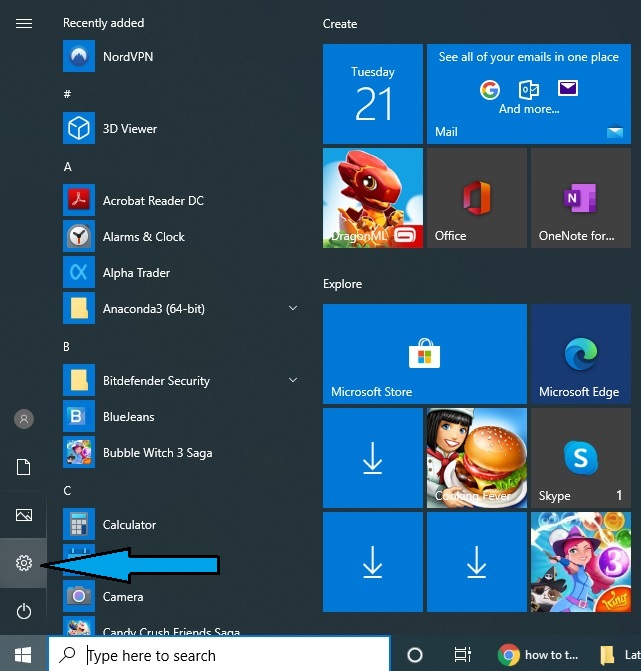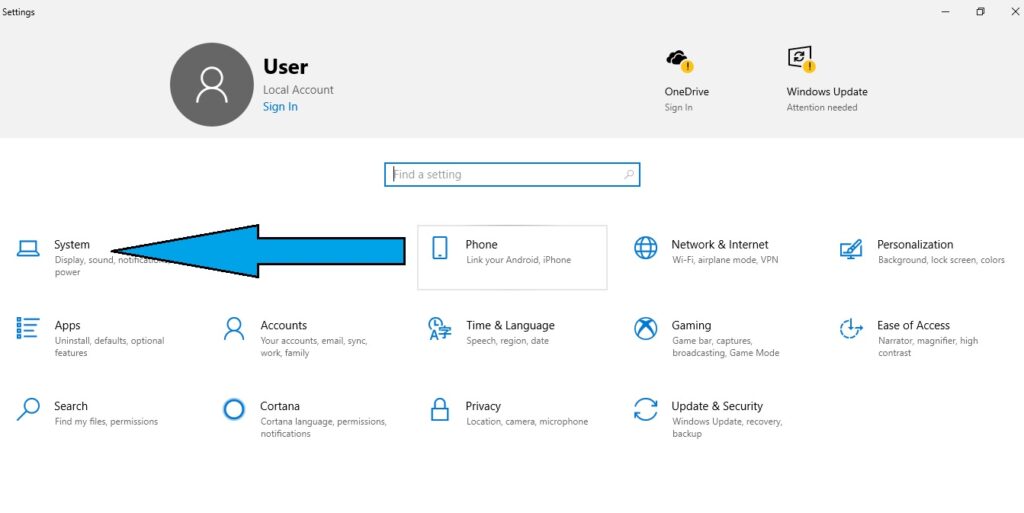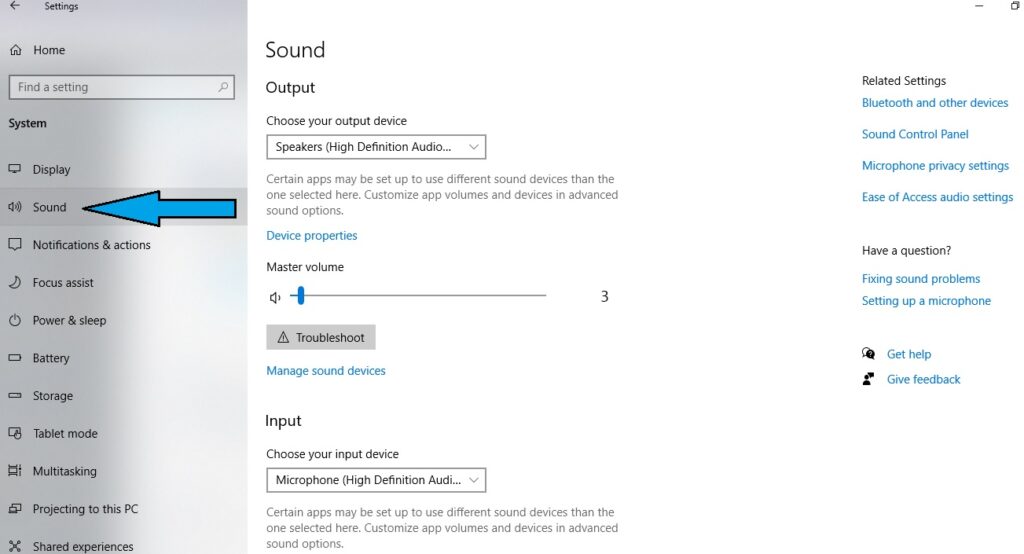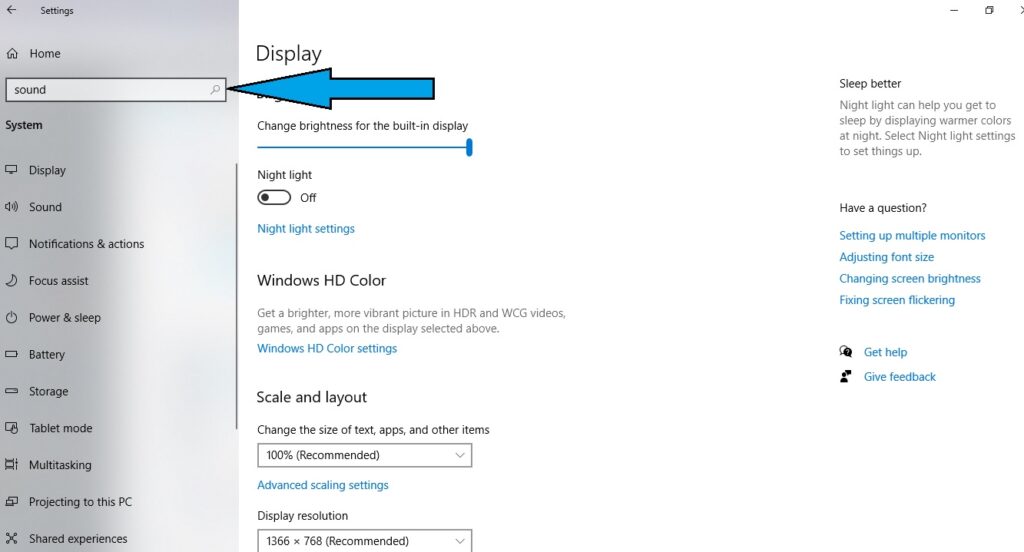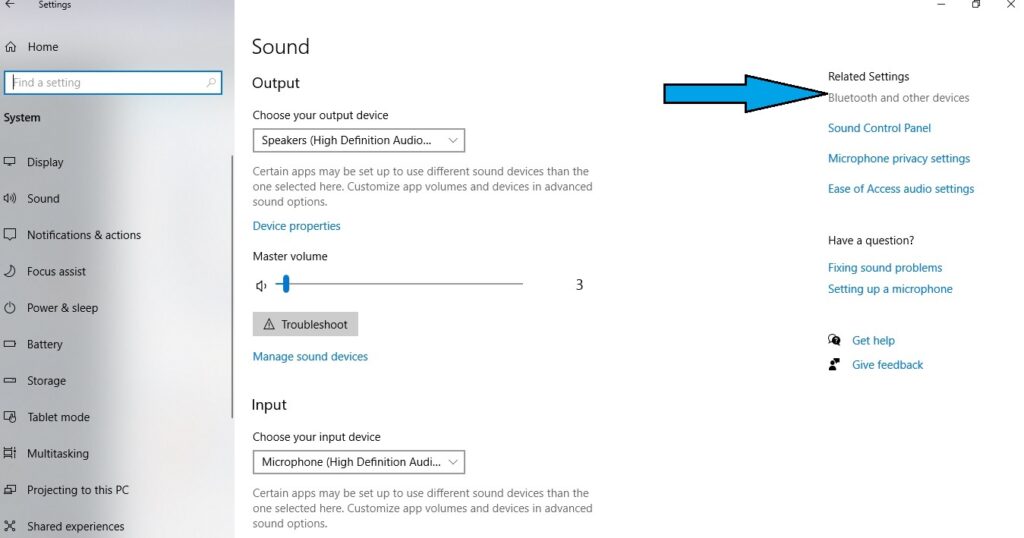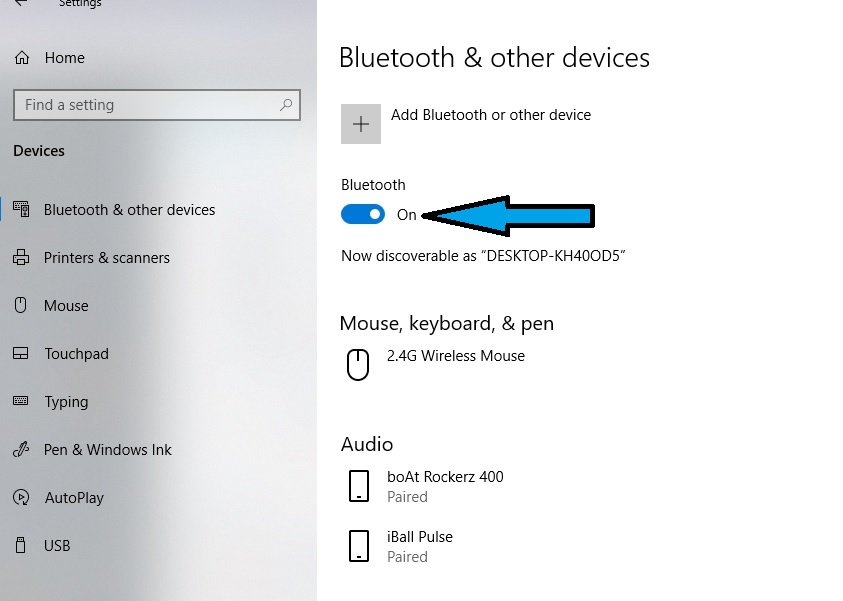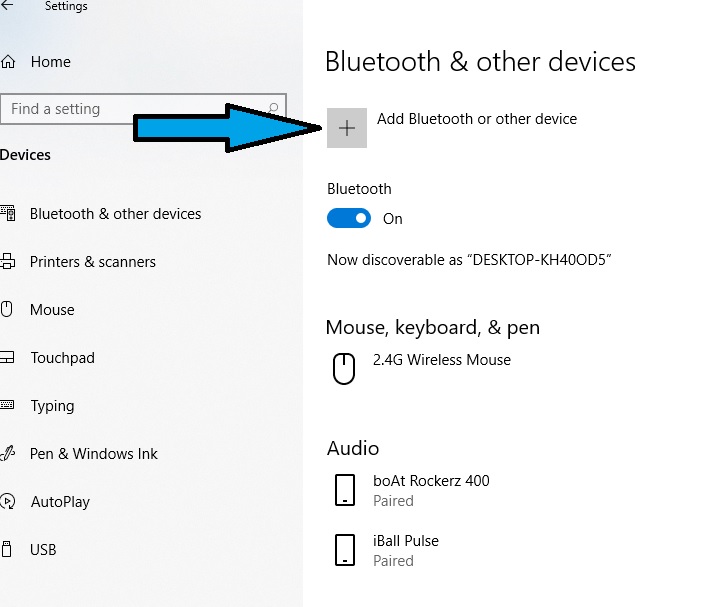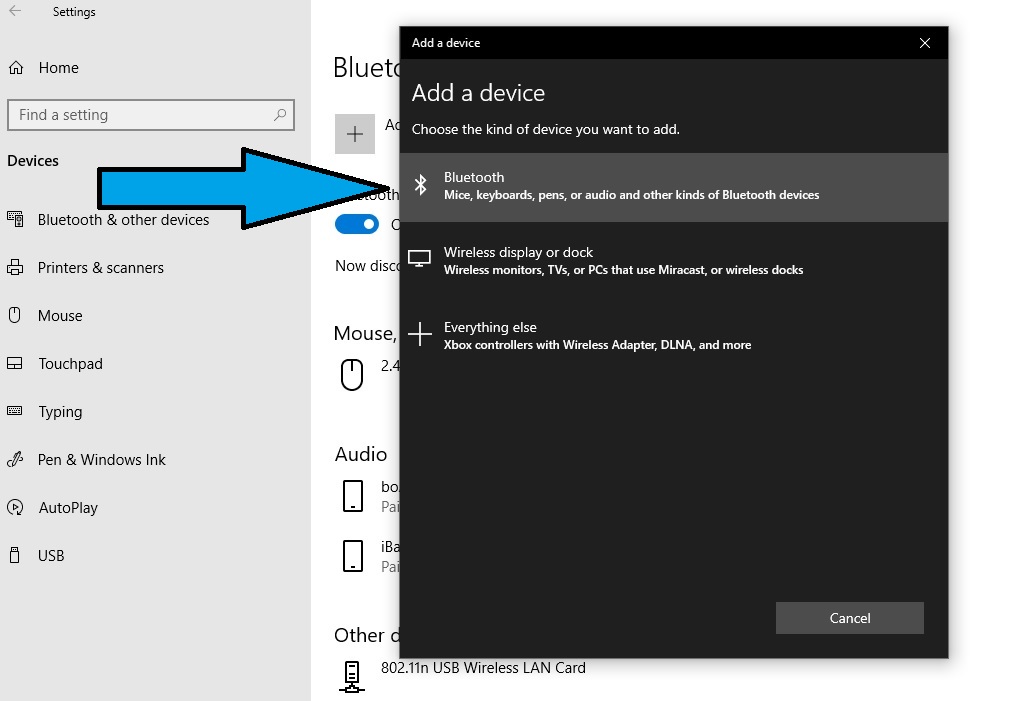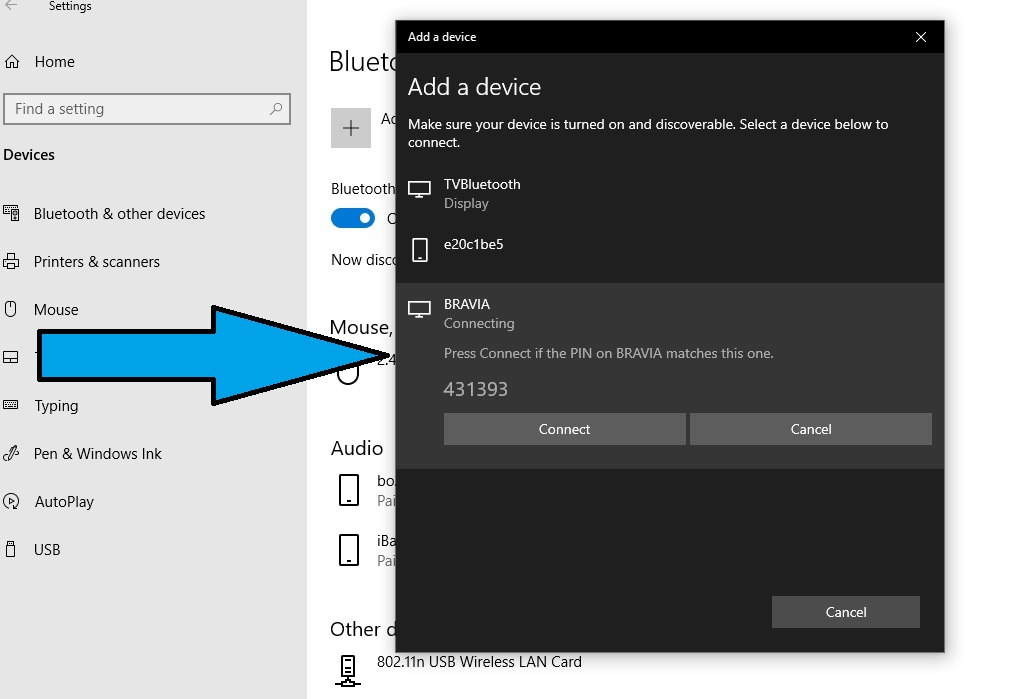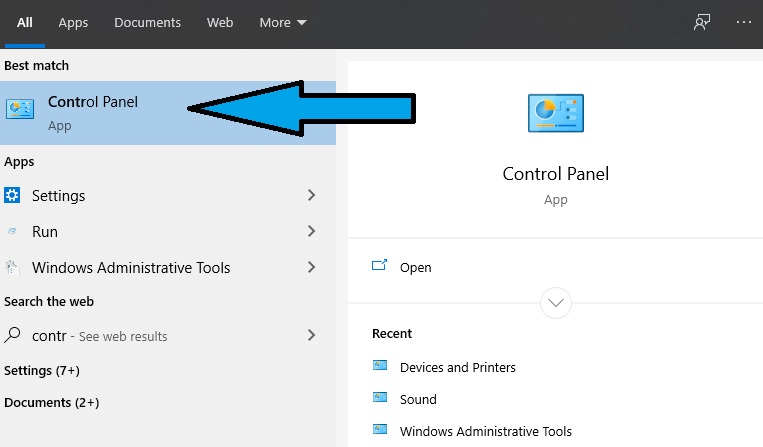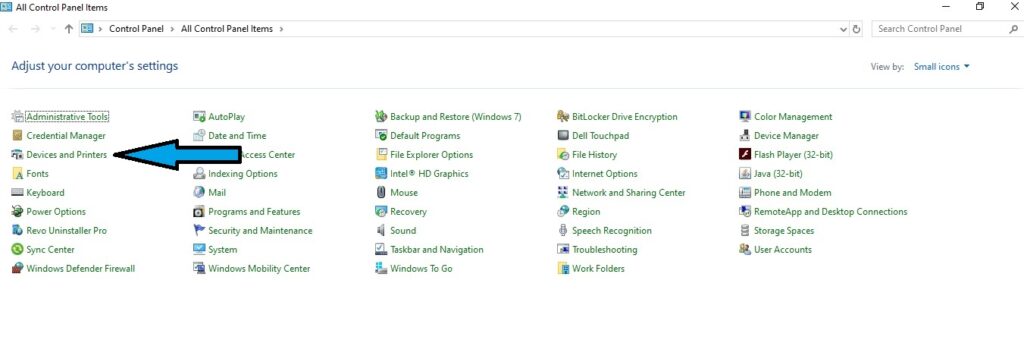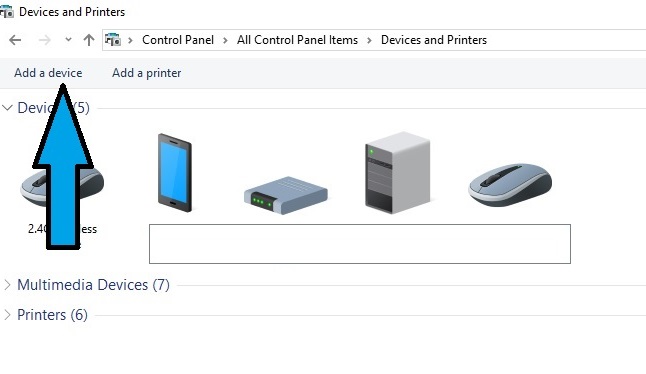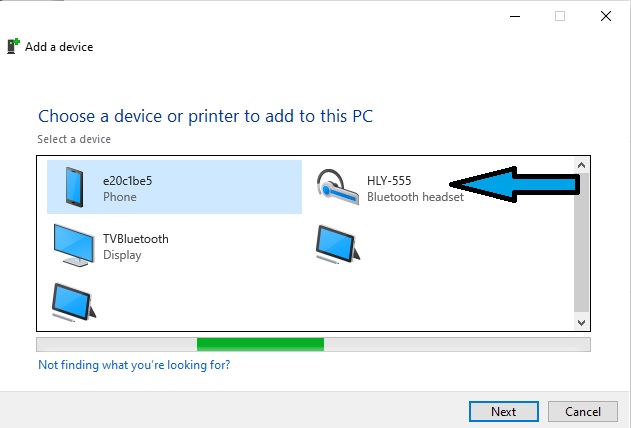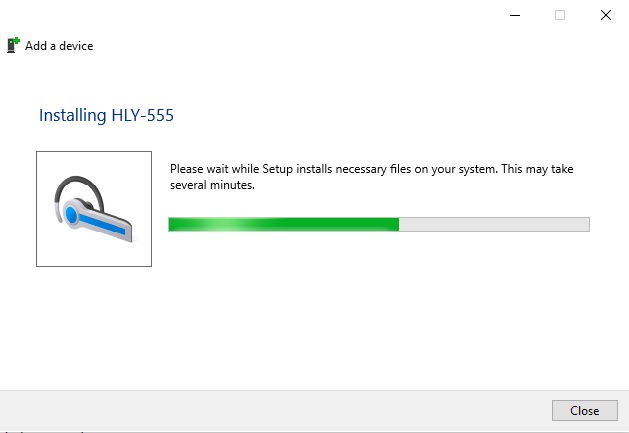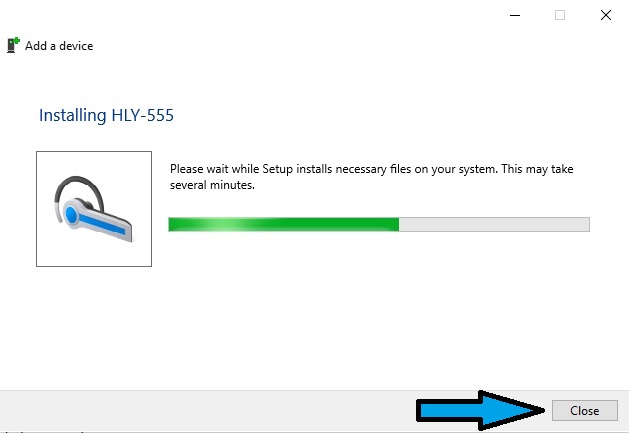The steps for how to connect Bluetooth speaker to laptop or PC are pretty simple. With the advancement of wireless audio technology, Bluetooth speaker is a small and wireless device. You can easily enjoy many benefits when you can connect Bluetooth speakers to laptop.
Many times we tend to think of the following queries:
- Do we need USB dongle while connecting Bluetooth speakers to laptop?
- How it is possible to pair and connect the Bluetooth speaker to a different version of windows?
- Which types of hardware are required to connect the Bluetooth speaker to a laptop?
Such types of queries arise in our mind right when we connect Bluetooth speakers with our devices.
How to check whether Bluetooth Speaker is Discoverable or Not?
You can easily get on and off option of connection on your Bluetooth speaker. On your Bluetooth speaker select the options button when you connect your speaker with any device. You can listen that you get a sign your Bluetooth is on through mike. If your Bluetooth speaker is not on, then you get more options. This mode is available in the form of a Bluetooth option button. You can on your Bluetooth speaker from here. When the speaker blinks with green and blue light, it means your Bluetooth speaker is activated. You can buy any Bluetooth device to connect with these speakers to your devices such as a laptop or PC and perform connectivity easily.
Follow these steps to know how to connect Bluetooth speaker to laptop.
1. Click on start option on window 10 and select the run option and go to settings.
2. Click on the System option.
3. On the left side of the system option, Click on the sound item below the system option.
Either you can search on the tab above system option.
4. Turn on the Bluetooth option by clicking on the option of Bluetooth and other devices.
5. Keep on the Bluetooth option like this.
6. Now click on the “+” option in front of add Bluetooth and other devices.
7. Now click on Bluetooth option, then add any device for pairing up.
8. Bluetooth speaker will appear in the next list. Select the speaker and press connect.
Alternate Way
1. Click on the start button on your laptop or PC, and then select the control panel.
2. Select the option Devices and printers on the screen.
3. Click on the option of Add a device.
4. Here your Bluetooth speaker option will appear inside “Add a device” dialog box.
5. Select this option and click on next.
6. Connecting a device option appears when the speaker connects with your device.
Your speaker connects with your laptop, and then a close option appears.
Click on the close button inside “Add a device” dialog box.
Now the Bluetooth speaker is connected to your laptop.
I hope you have faced no issues and have completed the process. Still, if you have any queries, you can connect with us through this blog and share your query here.
Bluetooth Connectivity on Windows 7
For Windows 7, Bluetooth interface is not visible. So you can use the Device Manager option to connect a Bluetooth speaker to a laptop.
On Windows 7, you can follow the same process to reach out to control panel as with Windows 10.
- Select the device manager option inside the control panel dialog box.
- In the device manager dialog box, you get the option of Bluetooth radios.
- Select this option, then you can receive sub-options related to Bluetooth radios.
- Select one of them from this list of options.
- A dialog box appears on your screen, then closes it after that system setting dialog box appears.
- Inside the system setting dialog box and click on No option. There are many ways when you connect a Bluetooth speaker to a laptop or PC. But we discuss here only three ways, if you like this blog, please support and suggest the next topic. You have any queries related to our blog then share we are always ready to help you.
Bottom Lines
Our laptop cannot boast of high-quality Bluetooth speakers. But it is best for video calls, background music for parties, watch movies within a single small room alone. By now you must have got the answer to your question how to connect Bluetooth speaker to laptop. Every activity seems to be imaginable and enjoyable. We have discussed how we can connect our full-fledged Bluetooth speaker with a device. We can easily move our laptops anywhere in a single room. To keep alert your laptop or PC should support the latest Bluetooth version. If it is not a Bluetooth model, then you can use the USB adapter.